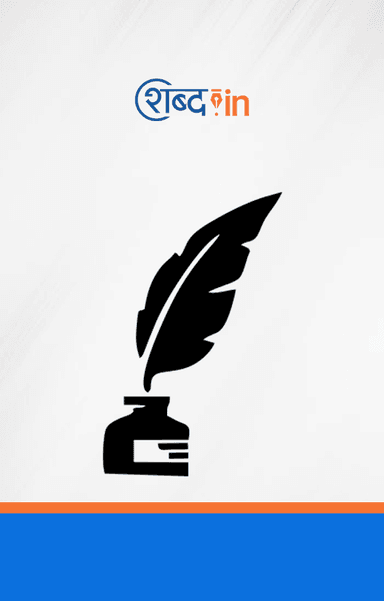March 16th, 2017 | by Swapnil Kharche |

How to Sync/Transfer Gmail contacts to iPhone/iPad: Jab aap new apple iPhone kharidte hai to aapki feelings hi kuch hoti hai. Lekin first thing aapke mind me aati hai Gmail contacts ko iPhone me sync/transfer kaise kare. Google contacts bahot important hai to yah aapke first priority me hona chahiye.
Hamne hamari pichli post me bataya tha ki iPhone contacts ko Android me transfer kaise kare. Agar aapne read nahi kiya to abhi kar le.
Ham android mobile me contacts ko Google ke sath sync karte hai. Lekin jab ham android se iPhone me upgrade hote hai to hamko pata nahi hota ki Google contact ya android mobile se contacts iPhone me sync kaise kare.
Aap soch rahe honge kei which is the best method to transfer Google contact to iPhone or iPad? Yaha par me aapko ekdam simple method describe karne jar aha hu. Jisko follow karke aap easily contacts apple mobile me transfer kar sakte hai.
Gmail Contacts ko iPhone and iPad me Sync Kaise Kare
Below steps ko dhyan se follow kare aur apne important contacts ko iPhone me transfer kare.
Step #1: iPhone ya iPad me Settings option par click kare. Ab yaha se Mail, Contacts, Calendars par click kare.

Step #2: Yaha par Add Account par click karke Google select kare.

Step #3: Google par click karte hi aapko Username & password ki field dikhai degi. Necessary details fill kare.
- Username: Type your Google account here
- Password: Enter your Google account password
Step #4: Sign in par click kare.

Note: – Yaha par agar aapne 2 step verification enable kiya hai to aapke register mobile me verification code receive hoga, jo aapko yaha par enter karna hoga.
Step #5: Next window me aapko pucha jayega ki; iOS would like to, view and manage your mail contacts, View your email address, View your basic profile info, Manage your calendars, Manage your contacts. Yaha par Accept par click kare.

Step #6: Yaha par aap ensure kar le ki “Contacts” option ka toggled ON ho. Agar na ho to ON kar le. On karne ke bad right top side par save button par click kar de.

Ek bar aapne above steps sahi se complete karne ke bad, Contact app ko open kare aur Contacts automatically sync hona start ho jayega.
According to Apple iPhone experts, Jab aap Google contact ko iPhone me sync kar rahe hai to aap CardDav – an internet open standard ka use kare. CardDav aapko apne device me contacts ko add, edit and remove karne ki permission allow karta hai. Chaliye dekhte hai ki yah kaise hota hai.
Sync Gmail Contact to iPhone using CardDav account
Step #1:
Yaha par aapko upar diye gaye Step #1 and Step #2 follow karne hai.
Step #2: Ab Add Account par click kare and list me Other par select kare.

Step #3: Other par click karte hi aapko kuch options dikhai denge. Yaha par aapko Add CardDav Account select karna hai. Click karte hi four option aayenge: Server, Username, Password and Description.

Necessary details fill kare.
- Server: google.com
- Username: Aapka complete gmail address add kare.
- Password: Gmail id ka password enter kare.
- Description: Yaha par aap kuch bhi enter kar sakte hai. Jese My Personal Contacts.
Step #4: Next par click kare and you are done.
Must Read:- How to Transfer Music from Xender to Music Library in iPhone/ iPhod /iPad in Hindi
Final Word
To is tarike se aap aasani se Gmail contacts to apne newly iPhone me transfer kar sakte hai. Bataye gaye steps ko follow kare aur contacts to easily transfer kare.
Bas is post me main yahi kehna chahta hu. Comment me bataye kya yah steps aapke liye work karte hai ya nahi.
Kya aapko post pasand aayi? Agar ha to is post ko facebook, twitter, google plus par apne dosto ke sath share karna na bhule.