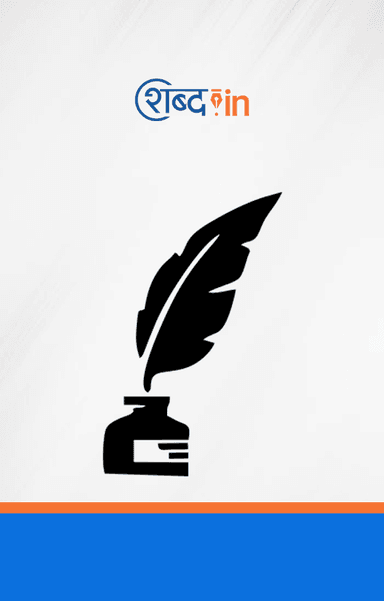January 12th, 2017 | by Swapnil Kharche |

How to transfer iPhone contacts to Gmail account?
Kya aap abhi Apple iPhone brand me switch hue hai?
Aapne Sabhi iPhone Contacts Android se move kar liye hai?
Kya aapko pata hai ki Android se iPhone contacts me transfer kaise kare? Agar nahi to aapke liye yah post useful rahegi.
Yah article me main aapko batane ja raha hu with the help of Google account aap Android phone se iPhone me Contacts transfer or import kaise kar sake hai.
Jab hum Android se iPhone me switch karte hai, tab hum only brand change nahi karte balki puri operating system change ho jati hai.
Switching operating system se aapko file and format ki incompatibility face karni padti hai.
Agar aapko private data such as contacts, mail and messages transfer karne hai to yah thoda tricky process hai. Aapko inki file system ko convert karna padega jisase Android device read kar sake or aap Google contacts use kar sakte hai.
Yaha par main aapke sath 3 easy method share karne ja raha hu. Jisase aap quickly contacts ko any Android phone se iPhone me move kar sakte ho.
Method #1: Transfer Android contacts to iPhone contacts through the SIM card
Contacts to any device me transfer karne ke liye yah method bahot hi simple hai. Yaha par hum Android device se iPhone me contacts transfer kar rahe hai.
Sabse pahle aapko sabhi contacts ka backup current SIM me lena hoga and card ko new iPhone me move karna hoga. Kaise aaiye dekhte hai.
Aapke Android Device Me:
- Contact app ko launch kare.
- Menu icon par click kare
- Choose Import/Export
- Select import from SIM Card

Ab SIM card ko Android device me se remove kare aur new iPhone me insert kare. Jab aapka SIM card insert aur detect ho jaye tab:
- Go to Settings >> Mail, Contacts, Calendars
- Choose Import SIM Contacts
Few minutes ke bad aap aapke contact list me sare contact dekh sakte hai.
Method #2: Transfer Android Contacts to iPhone Contacts through Google Mail (Gmail)
Contacts ko Android device se iPhone me transfer karne ke liye aap is method ko bhi follow kar sakte hai.
With the help of Gmail account aap easily contacts ko transfer kar sakte hai.
Jab aap new contact aapke phone me add karte hai tab aapko SIM card ya Gmail me save karne ka option aata hai.
From Your Android Device:
- Navigate to Settings >> Account and Sync
- Choose Google and enter your Gmail credential (Username and Password)
Aapke Gmail username and password enter karte hai android device contacts ko Google me sync karna start kar dega.
Aap sync contact list ko Gmail account me login karke bhi dekh sakte hai. Iske liye aapko Gmail me login karna padega. Then go to Gmail > Contacts. Yaha par aapke sabhi phone contacts Google account me import ho chuke honge.
Ab iPhone me aapko same Gmail username and password enter karna hoga.
Uske liye aapko Settings >> Mail, Contacts, Calendars me jakar Gmail option select karna hai.
Gmail par click karte hi aapko credential ka option aayega. Gmail ka username and password enter kare. Login hone ke bad aapke samne prompt aayega ki aapko konsi information activate karni hai. Yaha par aapko contacts ka toggle on kar dena hai.

Kuch hi der bad aapke Android contacts iPhone contacts me sync ho jayenge.
Method #3: Transfer Contacts, Photos, Music and Apps from Android to iOS
Apple ne recently unki very first application Move to iOS Google play store me launch ki hai. Yah app un Android users ke liye hai jo unka data including contacts, photos, messages, applications and other files ko IOS me migrate karna chahte hai.
Yah app only iOS 9 and newer models ke iPhone and iPad ko support karti hai.
Data transfer karne ke liye aapke Android mobile me niche di gayi process ko follow kare.
- Google Play Store open kare.
- Move to iOS app search kare and install kare.
- Application ko launch kare.
- Android device ke sath aapka new iPhone bhi aapke sath rakhe.
- iPhone me private Wi-Fi network credential add kare.
- Ab aapke Android phone me aapko kis type ka data transfer karna he vah select kare. (Music, Contacts, Photo, etc)
- Jab complete ho jayega tab aapke samne screen aayegi “Transfer Complete. Your data has been copied to your new iPhone or iPad…”

Data transfer karne ki yah process wirelessly and securely hai. Isase aapke data ki security bani rahegi. Isiliye aapko private WiFi network prompt aata hai.
What’s Next?
Congratulation, aapne successfully contacts and other data ko Android device se iPhone contacts me move kar diya hai.
Agar aap only contact transfer karna chahte hai to aap old SIM card method use kar sakte hai.
Lekin yaha par me aapko Gmail method use karne ki salah dunga. Is method se aapke contact secure bhi rahenge aur lost hone ka bhi khatra nahi hoga.
Agar aapko sabhi data move karna hai to aap Move to iOS app use kar sakte hai.
Article padne ke bad hame jarur bataye aapko data transfer karne ke liye konsi method sabse easy lagi. Friends ke sath share karna na bhule.
Our Most Popular Article:
Android Ke Liye Top 5 Best Free Video Calling App
YouTube Offline: Bina Internet Ke YouTube App Se Offline Video Kaise Dekhe?
YouTube Tips and Tricks: Google Drive Me YouTube Video Save Kaise Karte Hai?
WordPress Ping List 2016 – New Post Fast Indexing Kaise Kare
How to Transfer Music from Xender to Music Library in iPhone/ iPhod /iPad in Hindi